- Access your cPanel.
- Click on "Domains" under the "Domains" section.
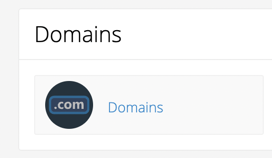
- You will want to identify which domain you wish to restore. In this example we will be restoring "demo.com" which is stored in "/demo.com". First you will want to note the Document Root for the domain and then you will click on the document root which will open the cPanel File Manager to that folder.
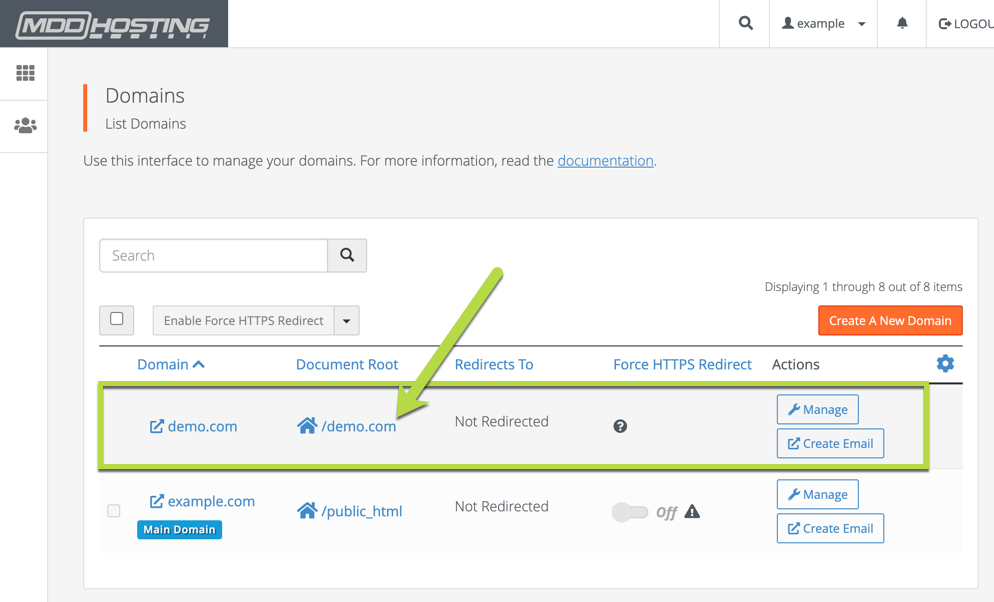
If you are wanting to restore your primary domain it is always found in the "public_html" folder. You might have other domains located within this folder which results in a more complicated restoration. We will address this on the restoration step. - You will next want to find the "wp-config.php" file, click on it, and click on "View".
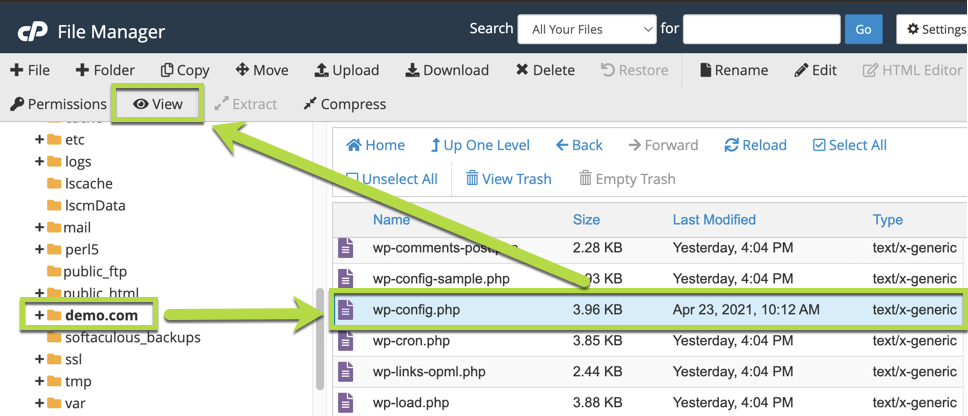
- You will need to identify the database name in use within the wp-config.php file you are viewing. In this example it is "example_demodatabase" - you will want to note down what database your site is using.
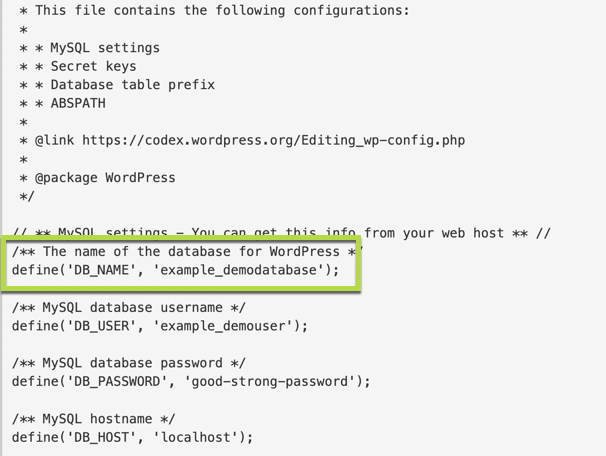
This information is most often needed for conducting a restoration from JetBackup.
You can find directions on restoring a WordPress site from JetBackup here:

