In the cPanel "Paper Lantern" theme, there is a separate section for "Subdomains" in the "Domains" section. However, this has been consolidated into the "Domains" option in the cPanel "Jupiter" theme. These directions will work for either theme.
To add a subdomain in cPanel, follow these steps:
- Log in to your cPanel account.
- Click on the "Domains" option under the "Domains" section.
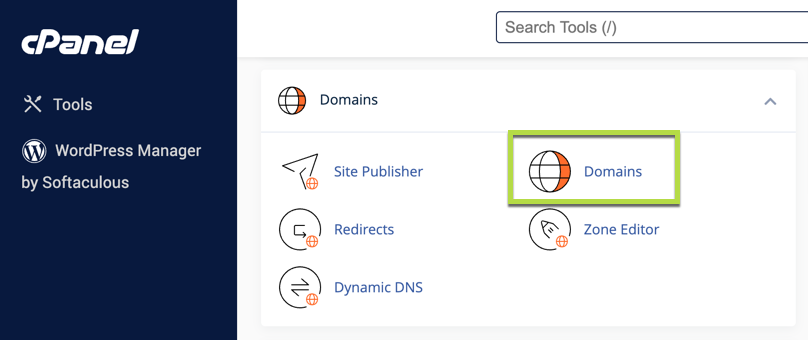
- Click on "Create a New Domain".
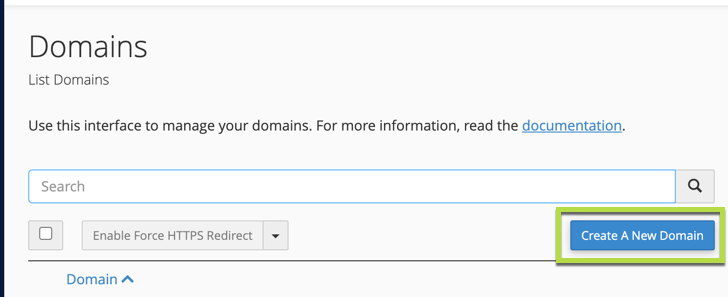
- In the "Domain" field, enter the fully qualified subdomain name, for example, enter "subdomain.example.com" to create the subdomain "subdomain" on the domain "example.com".
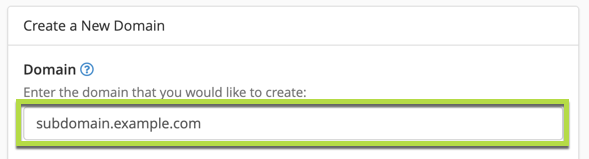
- Uncheck the box for "Share document root".

- By default, cPanel will choose a location to store the content for the subdomain, but this can be changed if desired. This is relative to your home directory and not the "www" or "public_html" folders.

- Click the "Submit" button to complete the process.
By following these steps, you can easily add a subdomain in cPanel and associate it with a specific folder.

