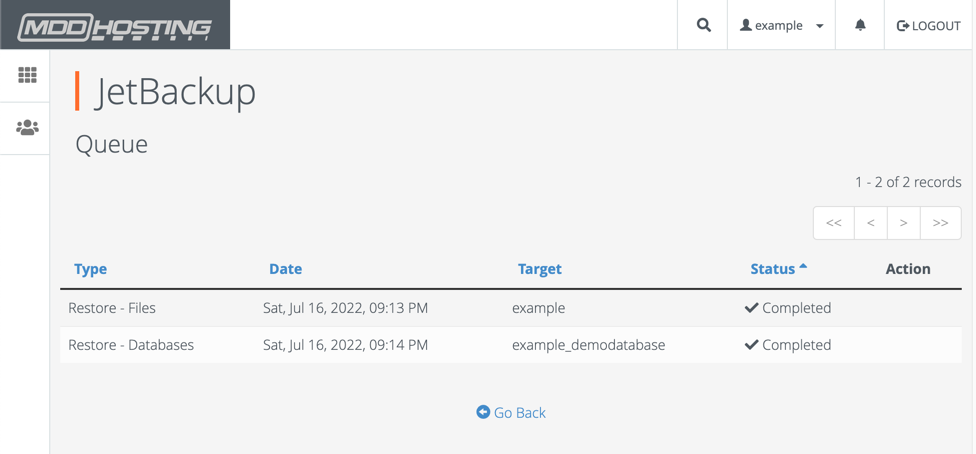Some images have been resized to better fit your display. You can click on images to view them full size if they have been resized.
- To restore the database you will access your cPanel and click on "JetBackup" in the "Files" section.
If you see "JetBackup 5" instead of "JetBackup" you will need to use this article instead: Restoring a MySQL Database using JetBackup 5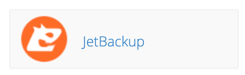
- Click on "Database Backups".
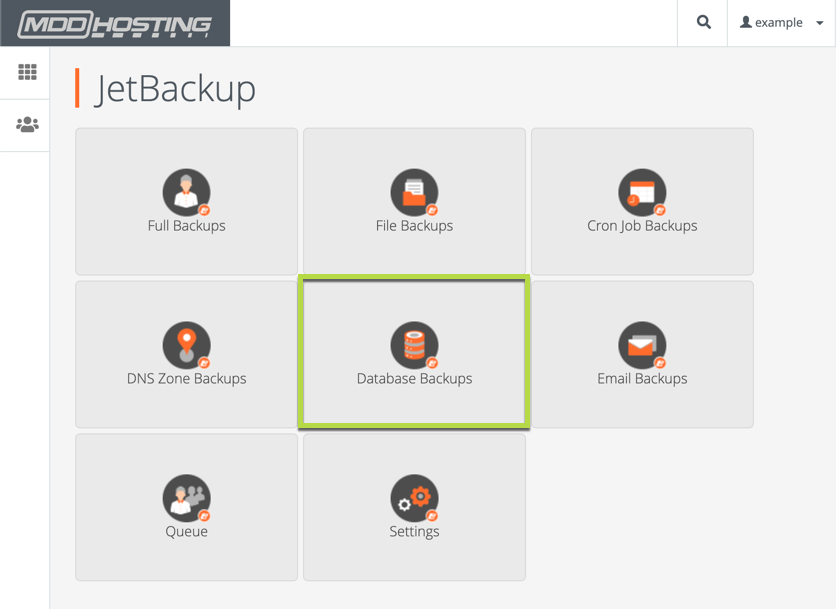
- Enter the database name you wish to restore in the "Search" box and select "Restore" next to the version of the database you wish to restore. This will generally be the most recent backup but you can choose whichever version you wish.
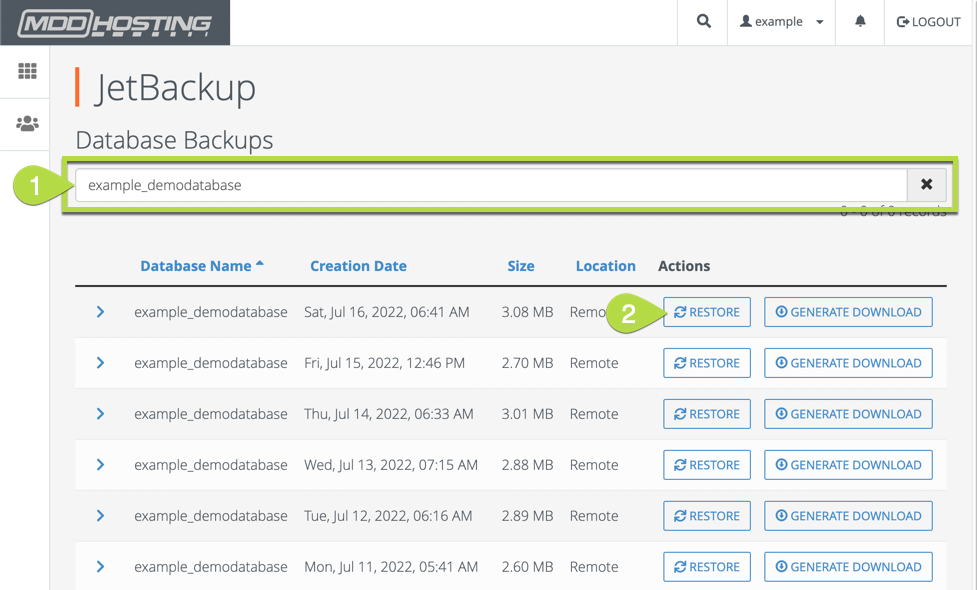
- You will need to check the box for "Are you sure you want to restore this account ?" and then click "Add to Restore Queue".
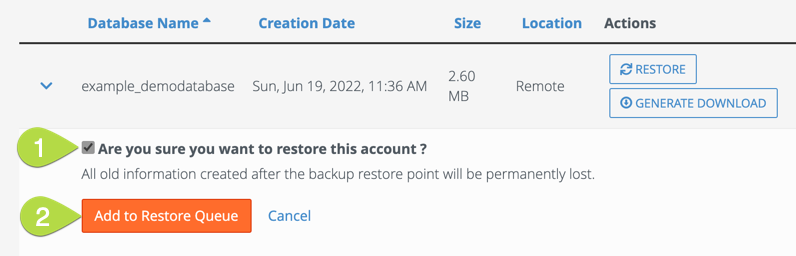
- The restoration of the database backup is now in progress.
Checking the status of the restoration with JetBackup 4
It can take anywhere from a few seconds all the way up to many minutes to restore your database(s). How long this takes varies based upon your content and JetBackup does not give an estimate.
You can check the status of the restorations - whether they are still in progress or completed.
- To check the status of the restorations access your cPanel and click on "JetBackup" in the "Files" section.
- Click on "Queue".
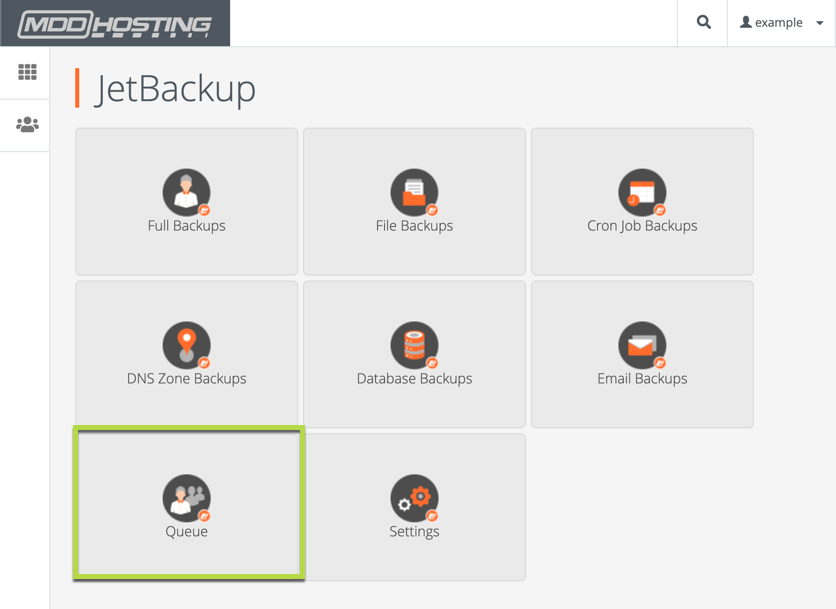
- You can see the status of any restorations. They will either be "In Progress" or "Completed".