What is DMARC and what does it do?
DMARC gives mail servers specific directions on what to do after having received a message from your domain. DMARC stands for "Domain-based Message Authentication, Reporting & Conformance." While DMARC is not required it can be a powerful tool.
Setting up a DMARC Record in cPanel.
- Log in to your cPanel.
- In the "Domains" section click on "Zone Editor"
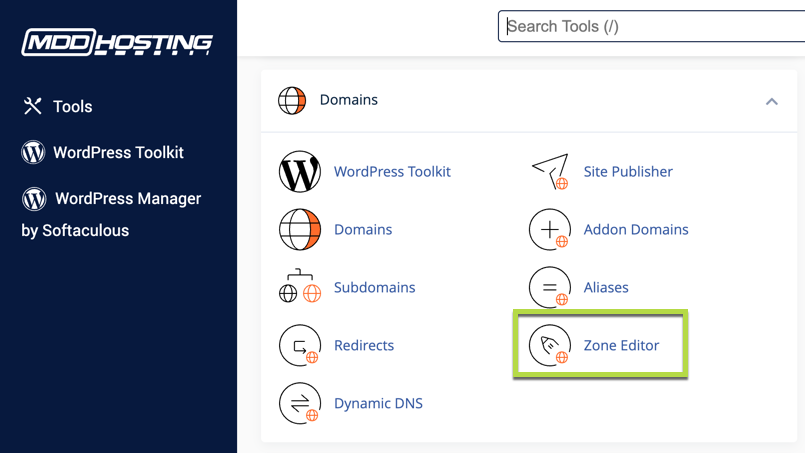
- Click "Manage" on the row with the domain that you'd like to add or edit DMARC records for.
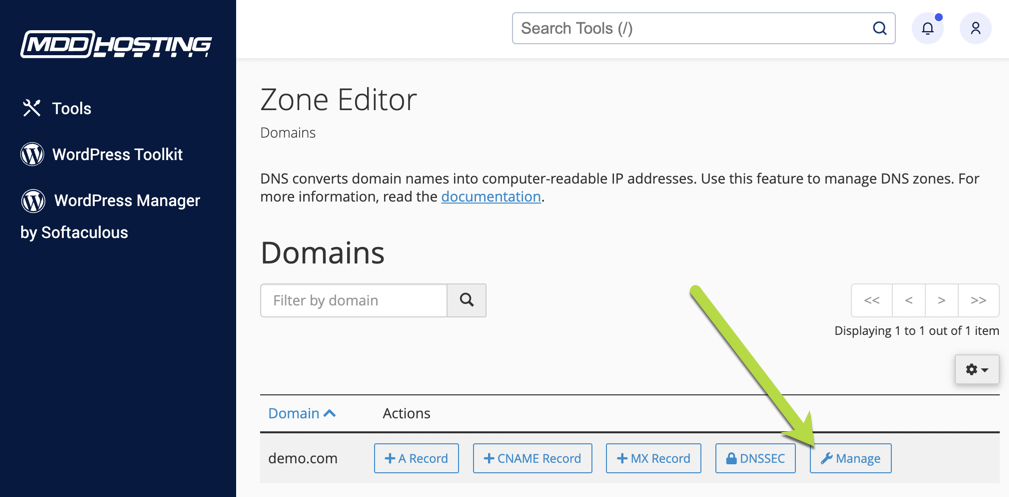
- Click on the button with a down arrow to the right of the "+ Add Record" button and then click on "Add "DMARC" Record"
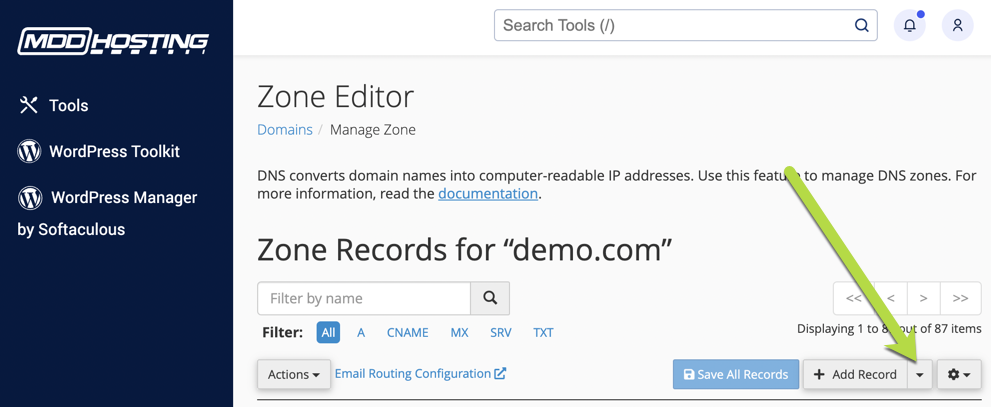
- You will want to choose what type of record you want to create. If you have a record you already built you can choose the "Raw" tab otherwise stay on the "DMARC" tab and choose your options.
- You can click on "Optional Parameters" to specify in greater detail how your DMARC Policy will work. In the event that you're unsure the defaults are a safe option and you can change them at any time.
- When you are done you can click "Save Record".
If you are using our nameservers.
If you are using our nameservers this change will propagate automatically although you should allow up to 24 hours.
If you are using third party DNS such as at your registrar or CloudFlare.
You will need to find the DMARC record you created in the Zone Editor. It is a "TXT" record and will likely be the very bottom record. It will look similar to this:
v=DMARC1;p=none;sp=none;adkim=r;aspf=r;pct=100;fo=0;rf=afrf;ri=86400
You will need to replicate this record where your DNS is handled. While we cannot provide specific directions for this process - your DNS provider should be able to assist you.
What do the various settings for DMARC mean?
p is the policy for the domain name
pct is the percentage of messages that should be subject to filtering
rua determines where any aggregated reports should be sent to.
ruf determines where “forensic reports” should be sent to.
sp is the policy for sub-domains

